Report Cover Pages
Medisoft offers the ability to print a cover page with each report. Cover pages will let you know which filters were used when printing a report. This can be a useful troubleshooting tool when faced with report discrepancies.
To activate this feature, you will need to open the Program Options screen, and place a check mark in the field labeled Print Report Title Page in the General tab.
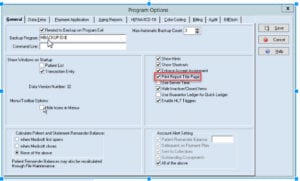
Exporting to a File
When printing a report from the Reports Menu, you have the ability to export to a file, with an extensive list of formats to export in such as Excel, Word, PDF, etc.
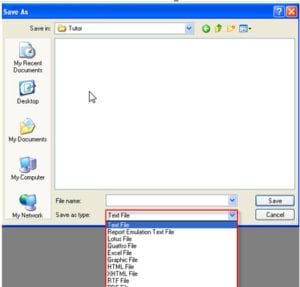
Quick Reports
When printing reports from certain screens like within Deposit List Report, Claims Management, Statement Management, Patient Ledger, Collections List, etc. these reports can only be exported in two formats. They are Quick Reports and Text Files. Files saved in the Quick Reports format will have a .QRP extension. These files can only be opened by clicking the Reports menu and Load Saved Reports.
To create a Quick Report format, you must first preview the report on the screen.
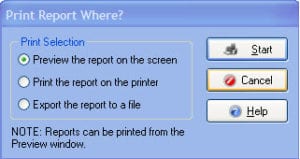
Once the report is displayed, click the disk button at the top of the screen. You will be asked to specify the directory and name of the QRP file you wish to create. Make your selections, and click Save.
You will now have a copy of that report that can be opened through the Load Saved Reports option. This copy of the report will be an exact replica of the report, including all formatting.
Text Files
Files saved in the Text File format will have a .TXT extension. These files can be opened using any interface that can read a text file, such as Microsoft Word, Notepad, WordPad, etc. Through Medisoft, you can open the file by clicking the Tools menu and View File.
To create a Text File you must select the option to Export the report to a file.
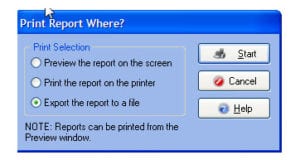
When you click Start you will be asked to specify the directory and name of the TXT file you wish to create. Make your selections and click Save.
You will now have a copy of that report that can be opened through the means discussed above. You may find that some of the formatting changes when using Text files. Any images or shapes will be ignored when the file is created

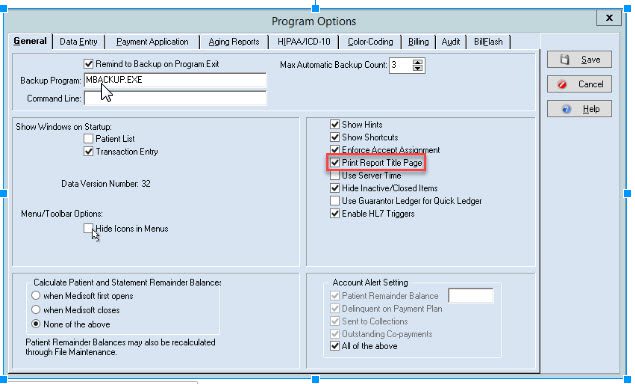

Recent Comments