Box 1
Type of insurance. The appropriate carrier box is checked, based on the insurance type: Medicare, Medicaid, Tricare, ChampVa, Group, FECA, or Other. This information comes from the insurance carrier edit window, Options tab, Type field.
Box 1a
Insured’s ID Number (patient’s policy number). This information comes from the Case window, Policy 1, 2 or 3 tab, Policy Number field.
Box 2
Patient’s name. The format is Last name, First Name, and Middle Initial. This information comes from the Patient/Guarantorwindow, Name, Address tab, Last Name, First Name, Middle Initial fields
Box 3
Patient’s birth date and sex. This information comes from the Patient/Guarantor window, Name, Address tab, Birth Date and Sex fields.
Box 4
Insured’s name. The insured is the owner of the primary policy. If Medicare is the primary coverage, this box is left blank. If there is insurance primary to Medicare, the name of the insured is printed here. When the insured and the patient are the same, the word “SAME” or duplicate information is printed here. This information comes from the Case window, Policy 1, 2 or 3 tab, Insured field.
Box 5
Patient’s address. This information comes from thePatient/Guarantorwindow, Name, Address tab, Street, City, State, and Zip Code fields.
Box 6
Patient’s relationship to the insured – self, spouse, child or other. This information comes from the Case window, Policy 1, 2, or 3 tab, Relationship to Insured field.
Box 7
Insured’s address. Information prints here only if Boxes 4 and 11 are completed. If the address is the same as the patient’s, the word “SAME” or duplicate information is printed here. This information comes from the Patient/Guarantor window, Name, Address tab, Street, City, State,and Zip Code fields.
Box 8
Patient status. This information comes from the Case window, Personal tab, Marital Status, Student Status, and Employment Status fields.
Box 9
Other insured’s name. This is the name of the owner of secondary insurance, if any (unless the provider is a Medicare Participating Provider, in which case the box is left blank). For Medicare patients, this box shows their Medigap carrier. If the Other Insured’s name is the same as patient’s, the word “SAME” or duplicate information is printed here. This information only appears if there are secondary or tertiary carriers.
Box 9a
Other insured’s Policy or Group Number. The secondary carrier’s policy number is printed here. If Medicare, the number is preceded by “MEDIGAP.” This information comes from the Case window, Policy 2 or 3 tab, Policy Number or Group Number field.
Box 9c
Other insured’s employer or school name. If Box 9d is completed with the unique identifier for the Medigap insurance carrier, this field may be left blank. This information comes from the Patient/Guarantorwindow, Other Information tab, Employer field. This box may also contain the claims processing address for the Medigap insurer (Case window, Policy 2 tab, Insurance 2 field).
Box 9d
Other insured’s insurance plan name or program name. This is the name of the Medigap enrollee’s insurance company or the Medigap insurer’s UPIN assigned by the carrier. This information comes from the Insurance Carrier edit window, Options tab, Plan Name field.
Box 10a
Condition related to employment? If checked “Yes,” it may indicate other insurance may be primary coverage and Medicare is secondary coverage. This information comes from the Case window, Condition tab, Employment Related check box.
Box 10b
Condition related to auto accident? If checked “Yes,” it may indicate other insurance may be primary coverage and Medicare is secondary coverage. This information comes from the Case window, Condition tab, Accident, Related To field setting.
Box 10c
Condition related to other accident? If checked “Yes,” it may indicate other insurance may be primary coverage and Medicare is secondary coverage. This information comes from the Case window, Condition tab, Accident, Related To field setting.
Box 10d
Local Use A. For Medicare patients, this field contains codes that identify other coverage, whether primary or secondary to Medicare. The situation is called Medicare Secondary Payer (MSP). The text for this box comes from the Case window, Miscellaneous tab, Local Use Afield.
Box 11
Insured’s policy group or FECA number. If this is a Medicare patient who has insurance coverage that pays before Medicare, the policy number of that primary coverage is entered in this box. If Medicare is the primary carrier, the word “NONE” is entered (meaning there is no carrier ahead of Medicare). If Medicare is not a carrier for this patient, the box prints the group number. This information comes from the Case window, Policy 1 tab, Policy Number or Group Number field.
Box 11a
Insured’s date of birth. This information comes from the Patient/Guarantorwindow, Name, Address tab, Birth Date field.
Box 11b
Insured’s employer or school name. If employment status is Retired, the word “RETIRED” and the date of retirement are printed here. If Medicare is the primary coverage, this box is left blank. This information comes from the Patient/Guarantorwindow, Other Information tab, Employer field.
Box 11c
Insured’s insurance plan name or program name. This information comes from theInsurance Carrierwindow, Address tab, Plan Name field. If there is no name in the Plan Name field, the insurance carrier name prints in this box.
Box 12
Patient signature. Whether any information printed in this box is determined in the Patient/Guarantorwindow, Other Information tab, Signature On File field. If this box is activated, what prints is determined by the Patient Signature on File field in theInsurance Carrier entry window, Options and Codes tab. If the selection in the Insurance Carrier entry window is “Signature on file,” the words “Signature on file” are printed in this box; if the selection is “Print name,” the patient’s name is printed; and if the selection is “Leave blank,” the box is left blank. The current date always prints.
Box 13
Insured’s signature. This field is controlled by the Accept Assignment and Benefits Assigned check box in the patient Case window, Policy 1, 2 or 3 tab, which indicates that the responsible party for the case authorizes direct payment to the practice from the insurance carrier and the provider accepts assignment of the benefits. For the participating provider of Medicare, it is mandatory that this box is activated. If the Accept Assignment and Benefits Assigned check box is activated and the Signature On File field is activated (Patient/Guarantorwindow, Other Information tab), whatever has been selected in the Insurance Carrier window, Options and Codes tab, Insured Signature on File field, is printed in this box.
Box 14
Date of current illness, injury or LMP. For chiropractic claims, the date of first treatment is printed here. This information comes from the Case window, Condition tab, Illness/Injury/LMP Date field.
Box 15
Same or similar symptoms date. If this is a same or similar condition as a previous claim, the date of the first occurrence is printed here. If this is a Medicare claim, the box is left blank. This information comes from the Case window, Condition tab, Date Similar Symptoms field.
Box 16
Dates patient unable to work. This sets for the beginning and ending dates the patient was unable to work. If this is a Medicare claim, the box is left blank. This information comes from the Case window, Condition tab, Dates, Unable to Work field.
Box 17
Name of referring physician. If in-office lab work is being done, the attending physician is the referring physician. This information comes from the Case window, Account tab, Referring Provider field.
Box 17a
This field pulls the value for a referring physician from the Referring Providers window, Referring Provider IDs grid, Legacy 1 column. It also includes the qualifier for the value. The qualifier will print in front of the legacy number. The application selects the correct entry from the grid, if multiple entries are present, via the rules engine selection process. For more information on rules entry/row selection see, Assigning Rules. The referring physician is assigned to the patient in Patients, Associations tab, Referring Physician field.
Box 17b
This field pulls the value for a referring provider from the Referring Providers window, Referring Provider IDs grid, NPI column. The application selects the correct entry from the grid, if multiple entries are present, via the rules engine selection process. For more information on rules entry/row selection see, Assigning Rules. The referring physician is assigned to the patient in Patients, Associations tab, Referring Physician field.
Box 18
Hospitalization dates. The beginning and ending dates patient was hospitalized. This information comes from the Case window, Condition tab, Dates, Hospitalization field.
Box 19
Local Use. The text for this box comes from the Case window, Miscellaneous tab, Local Use B field.
Box 20
Outside lab? Indicates the existence of outside lab charges, when appropriate. This information comes from the Case window, Miscellaneous tab, Outside Lab Work field.
Box 21
Diagnosis or nature of injury or illness. Only the ICD-9 codes print here, and up to four are permitted. This information comes from the Case window, Diagnosis tab, Diagnosis 1, 2, 3, and 4 fields.
Box 22
Medicaid resubmission. If this is a Medicare claim, the box is left blank. This information comes from the Case window, Medicaid and Tricare tab, Resubmission Number or Original Reference field.
Box 23
Prior authorization number. This information comes from the Case window, Miscellaneous tab, Prior Authorization Number field.
Box 24A
Dates of service. These are the transaction From and To dates. If no range of dates is involved, the same date appears in both fields. This information comes from the Transaction Entry window, Date from and Date to fields.
Box 24B
Place of service. This information comes from the Transaction Entry window, POS field.
Box 24C
Type of service. This information comes from the Transaction Entry window, TOS field.
Box 24D
procedure codes and modifiers. This information comes from the Transaction Entry window, Procedure and M1, M2, and M3 fields.
Box 24E
Diagnosis Code. These are pointers which refer to the order of the ICD-9 codes entered in Box 21. The use of this field is established by the carrier. Some states require pointers; other states require the complete ICD-9 code. This information comes from the Transaction Entry window, D1, D2, D3, and D4 fields.
Box 24F
Charges. This information comes from the Transaction Entry window, Amount field.
Box 24G
Days or units. Indicates how many days or units were involved in the procedure. This information comes from the Transaction Entry window, Units field.
Box 24H
EPSDT. If the Early and Periodic Screening Diagnosis and Treatment (EPSDT) question in the patient case window is checked, Box 24H is checked for each procedure on the claim. Not required by Medicare. This information comes from the Case window, Medicaid and Tricare tab, ESPDT field.
Box 24I
This field pulls the Legacy 1 qualifier value for a attending provider assigned to the transaction from the Providers window, Provider IDs grid, Legacy 1 column. The application uses the legacy 1 value to determine and display the correct qualifier. The application selects the correct entry from the grid, if multiple entries are present, via the rules engine selection process. For more information on rules entry/row selection see, Assigning Rules.
Box 24J
The top section of this field pulls the Legacy 1 value for the transaction provider from the Providers window, Provider IDs grid, Legacy 1 column.
The bottom section of this box pulls the NPI value of the transaction provider’s record Providers window, Provider IDs grid, NPI column). Note: when creating an entry on the Provider IDs grid, you can pull NPI from the Provider IDs grid or the Practice IDs grid. If you set up a rule to pull NPI from the Practice IDs grid, and not the Provider IDs grid, the application will pull the NPI number from the Practice grid.
For both of these values, the application selects the correct entry from the grid, if multiple entries are present, via the rules engine selection process. For more information on rules entry/row selection see, Assigning Rules.
Box 25
This field pulls either the provider’s tax ID number or social security number, depending on which is used from the Providers window, Provider IDs grid, TID/SSN column. Note: when creating an entry on the Provider IDs grid, you can select whether to use a tax ID or social security number or to pull one of those values from the Practice IDs grid instead. If you set up a rule to pull the value from the Practice IDs grid, and not the Provider IDs grid, the application will pull the value from the Practice grid.
The application selects the correct entry from the grid, if multiple entries are present, via the rules engine selection process. For more information on rules entry/row selection see, Assigning Rules.
Box 26
Patient’s account number (chart number). This information comes from the Patient/Guarantor window, Name, Address tab, Chart Number field.
Box 27
Accept assignment? This information comes from the Case window, Policy 1, 2 or 3 tab, Accept Assignment and Benefits Assigned field. If the box is checked, “Yes” is indicated in Box 27.
Box 28
Total charge. This information comes from the Transaction Entry window, Subtotal field.
Box 29
Amount paid. Note: If payments are not applied during transaction entry, the amount printed in this box is unpredictable. This information comes from the Transaction Entry window, Payment field.
Box 30
Balance due. This box shows the net amount due after payment is deducted. If Medicare, this field remains blank. This information comes from the Transaction Entry window, Balance, or Account Total field.
Box 31
Physician signature. Whether anything prints in this field is governed by the Provider window, Address tab, Signature On File box being selected (checked). If this box is selected and if the Physician Signature on File box in the Insurance Carrier window, Options and Codes tab, indicates “Signature on file,” those words are printed in this box; if the box indicates “Print name,” the provider’s name prints in Box 31; if “Leave blank” is selected, Box 31 is left blank.
Box 32
Facility address. The name and address of the facility where the services were rendered. This information comes from the facility assigned to a case in the Case window, Account tab, Facility field.
Box 32a
This field pulls the facility NPI number from the Facility window, Facility IDs grid, NPI column.
The application selects the correct entry from the grid, if multiple entries are present, via the rules engine selection process. For more information on rules entry/row selection see, Assigning Rules.
Box 32b
This field pulls the facility legacy 1 value and qualifier from the Facility window, Facility IDs grid, Legacy 1 column. The application calculates the qualifier based on the legacy value and pulls it in front of the legacy number.
The application selects the correct entry from the grid, if multiple entries are present, via the rules engine selection process. For more information on rules entry/row selection see, Assigning Rules.
Box 33
This box pulls practice information from the fields of the Practice Information window including the practice name and address information
Box 33a
This field pulls the National Provider ID from either the Practice IDs Grid or the Provider IDs grid.
The NPI value is pulled from the Practice IDs grid, NPI column if the Provider files claims as a group (Provider IDs grid, Group button is selected).
If the provider files claims as an individual (Provider IDs grid, Individual button is selected), then the NPI number is pulled from the Provider IDs grid, NPI column.
The application selects the correct entry from the grid, if multiple entries are present, via the rules engine selection process. For more information on rules entry/row selection see, Assigning Rules.
Note: if you file claims as an individual, when creating a entry on the Provider IDs grid, you can select whether to pull your ID number from the Provider IDs grid or the Practice IDs grid. If you set up a rule to pull the value from the Practice IDs grid, and not the Provider IDs grid, the application will pull the value from the Practice grid.
Box 33b
This field pulls the Legacy 1 ID and qualifier from either the Practice IDs Grid or the Provider IDs grid.
The values are pulled from the Practice IDs grid, Legacy1 column (the application calculates the qualifier) if the Provider files claims as a group (Provider IDs grid, Group button is selected).
If the provider files claims as an individual (Provider IDs grid, Individual button is selected), then the values are pulled from the Provider IDs grid, Legacy 1 column (the application calculates the qualifier).
The application selects the correct entry from the grid, if multiple entries are present, via the rules engine selection process. For more information on rules entry/row selection see, Assigning Rules.

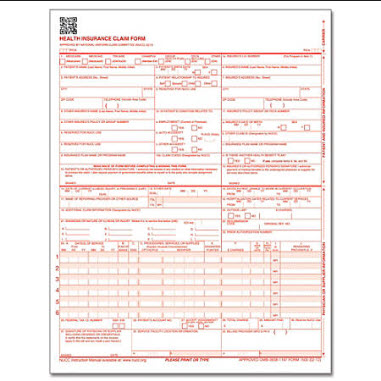

Recent Comments