This feature will allow you to quickly apply an EOB to multiple patients. It will also track payments that have been entered into Transaction Entry. Any payments entered into Transaction Entry will be automatically entered into the Deposit List and will be listed in the Deposit List as applied payments.
Navigation of the Deposit List
Prior to utilizing the Deposit List, it is important to know the different functions it can perform.
It is important to note that items entered into the Deposit List WILL NOT affect accounts receivable totals until they have been applied to specific charges. This is important to note because it has implications for reports. Reports based on the Deposit List will not match reports based on the Transaction Entry file. This is because the accounting reports are based on the mwtrn.adt table. The Deposit List does not update this table until payments have been applied.
When you first open the Deposit List (Go to Activities> Deposits and Payments), you will see the following screen:
Deposit Date: When you first open the deposit list, the Deposit Date field in the upper left corner of the screen will default to the system date. Selecting a date in this field will allow you to see all payments made on that particular date. By default, you will see all payments made today.
Show All Deposits: If you want to see all payments regardless of date, place a checkmark in this field.
Show Unapplied Only: This option will allow you to only view deposits that have not been applied, or deposits that have only been partially applied. This is useful in determining which deposits still require work.
Sort and Search: The sort and search functions work in the same manner as the sort and search functions discussed in previous chapters.
Detail: In the upper right corner of the deposit list you will see a button labeled Detail. This button will only be available if you have selected an existing patient or insurance payment that has been applied. Clicking this button will show you the patient accounts to which the deposit has been applied.

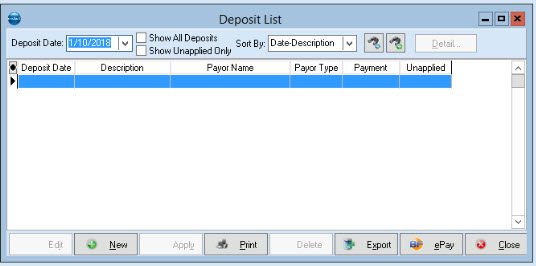

Recent Comments