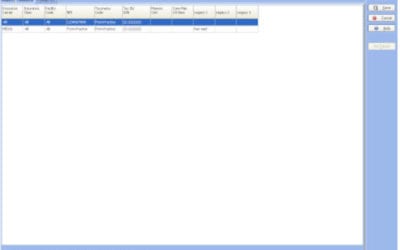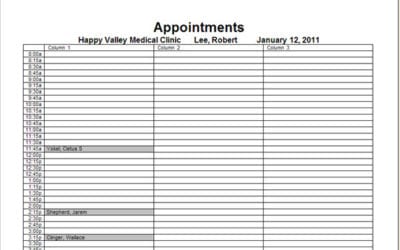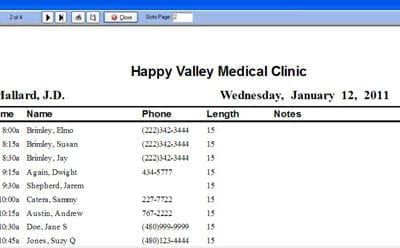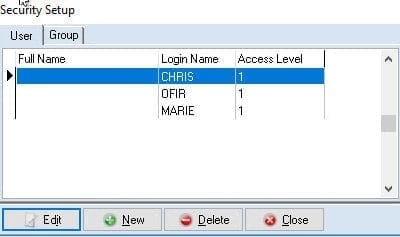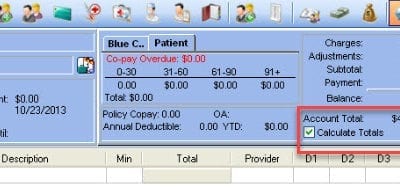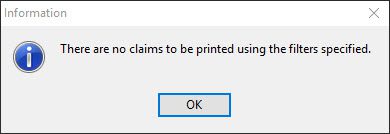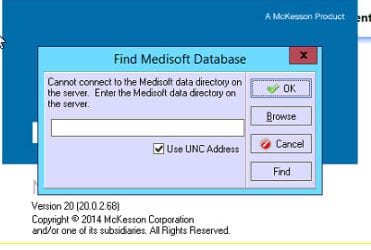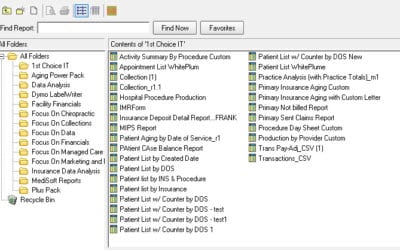Our Blog
Adding a New Provider in Medisoft
Open the Provider List. At the top menu bar select Lists->Provider->Providers 2. Click the New button on the bottom left of the Provider List Window. 3. Enter the provider's name and address information. The full 9 digit zip code is required for...
CLIA Number Not Appearing on Claim
Problem 1: The CLIA number is entered into the Provider or Facility information but does not appear on claims. Solution 1: There are 3 possible places to enter the CLIA number in Medisoft. The highest ranked location for the CLIA number will be sent on the claim with...
Medisoft Office Hours Reporting For Medical Scheduling Software
In addition to the Appointment Status Report, and Appointment Analysis Reports, Office Hours offers various other reports that can help your office in different ways. These reports can be printed from the Reports menu. Appointment List: This report will give you a...
How To Add A New User And Set Access Levels
Video: https://www.youtube.com/watch?v=jBugrlYUGKE Step 1: Go to the file menu. Step 2: Open it up by clicking on it, and go down here to the security setup. Step 3: From here you click on new to add a new user. Step 4: -Type the User name, assign a password and...
Incorrect Patient Account Total
Problem: A patient's account total or balance shows an incorrect total of charges, adjustments, and payments OR the totals do not properly reflect the information in the transaction screen. Solution: In the thousands of numbers Medisoft keeps track of, the program...
No Claims to be Printed
Medisoft error: When attempting to print claims in Medisoft you get the following error: "There are no claims to be printed using the filters specified" Solutions: This Medisoft error usually occurs: (in this order) If the claims has not been created If all claims...
For Developers
Find Medisoft Database
Solution: This message appears when Medisoft is first installed, is opened for the first time under a new Windows user, or if the data path is reset by holding F7 while the program is opening. If you know your data path you can enter it in the blank space provided...
How to print out report twice as fast as normal
-Right click on the Report and click "Print Report". -Once you click "Print Report", it bring the query window and fulfill what you normally do and click "OK" -This time it goes directly to the print module. Click "OK", it prints right away the want to be printed...
For IT
Find Medisoft Database
Solution: This message appears when Medisoft is first installed, is opened for the first time under a new Windows user, or if the data path is reset by holding F7 while the program is opening. If you know your data path you can enter it in the blank space provided...
How to print out report twice as fast as normal
-Right click on the Report and click "Print Report". -Once you click "Print Report", it bring the query window and fulfill what you normally do and click "OK" -This time it goes directly to the print module. Click "OK", it prints right away the want to be printed...